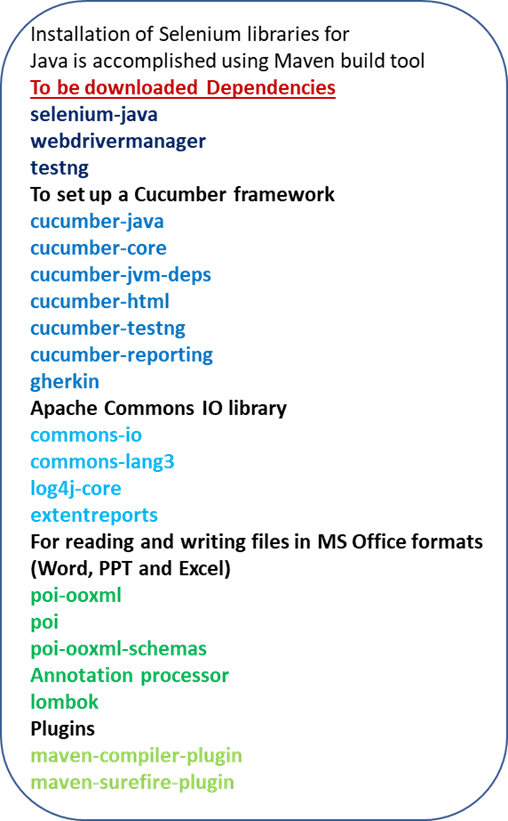Test case for Valid Coupon Code
This test case checks whether a valid coupon code is successfully applied to a booking cart, the total is updated accordingly, and a...
Keyboard shortcut keys for various operations
General Shortcuts: Ctrl + C: Copy Ctrl + X: Cut Ctrl + V: Paste Ctrl + Z: Undo Ctrl + Y: Redo Ctrl + A: Select All Ctrl + S: Save Ctrl +...
Serialization vs Deserialization
Object to Byte Stream Example // Serialize an object to a byte stream ByteArrayOutputStream bytArrOPStream = new ByteArrayOutputStream();...
What is Flaky test? Steps to resolve Test Flakiness
A flaky test An automated test in a software testing environment that may produce inconsistent results, sometimes passing and sometimes...
Retrieve data from a JSON file
To retrieve data from a JSON file using Java and Selenium, you can use a library like Gson or Jackson for handling JSON parsing. {...
Python MySQL Database Operations Example with mysql.connector
import mysql.connector try: # Establish a connection to the MySQL database con = mysql.connector.connect(host="localhost", port=3306,...
Java JDBC Database Operations Example
package com.seleniumExamples2024; import java.sql.Connection; import java.sql.DriverManager; import java.sql.ResultSet; import...
Read data From Excel Python
import openpyxl # Load the Excel workbook workbook = openpyxl.load_workbook("C://Users/Nikil/PycharmProjects/pythonBasics/Userdata.xlsx")...
Automation Testing - Selenium Java Syntax vs Selenium Python Syntax
Selenium Java Syntax vs Selenium Python Syntax
Write Testcase for Forgot Password
import java.time.Duration; import org.openqa.selenium.By; import org.openqa.selenium.WebDriver; import org.openqa.selenium.WebElement;...